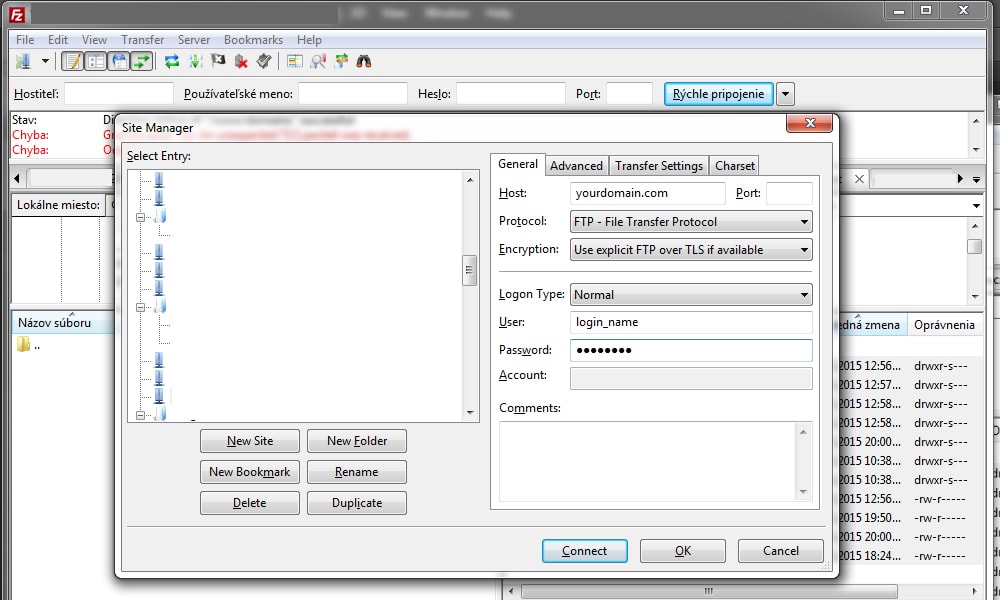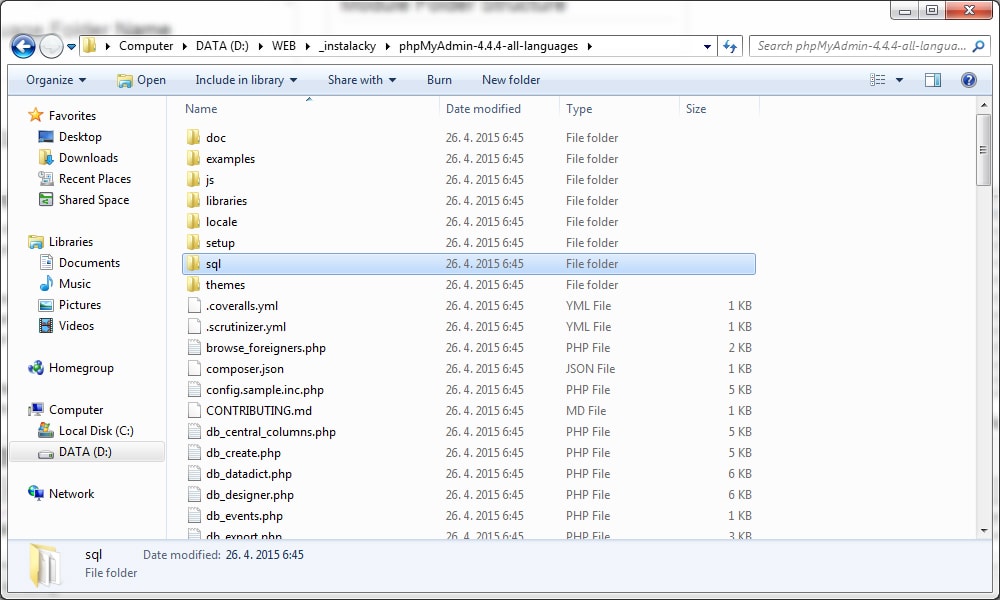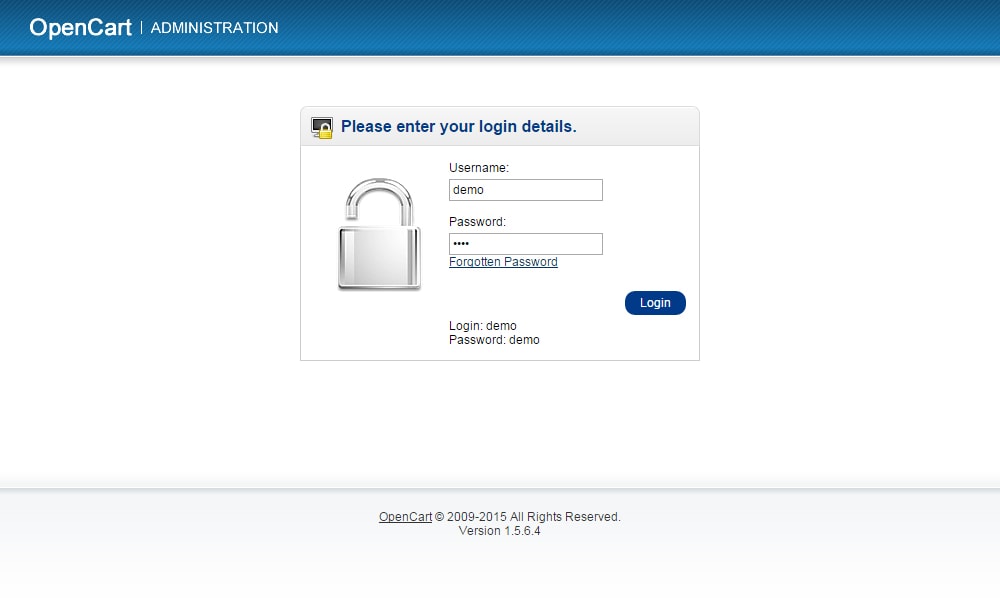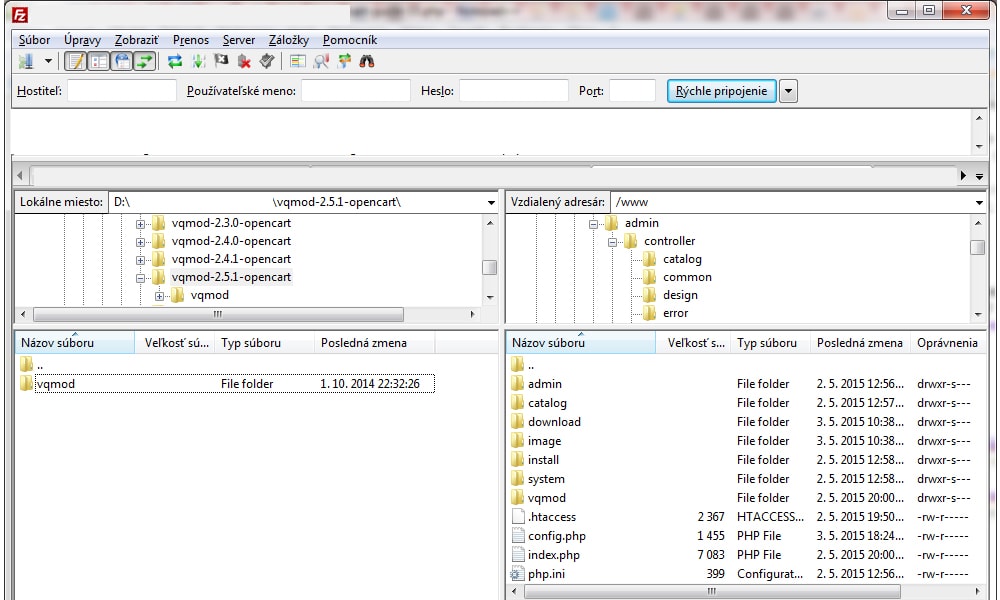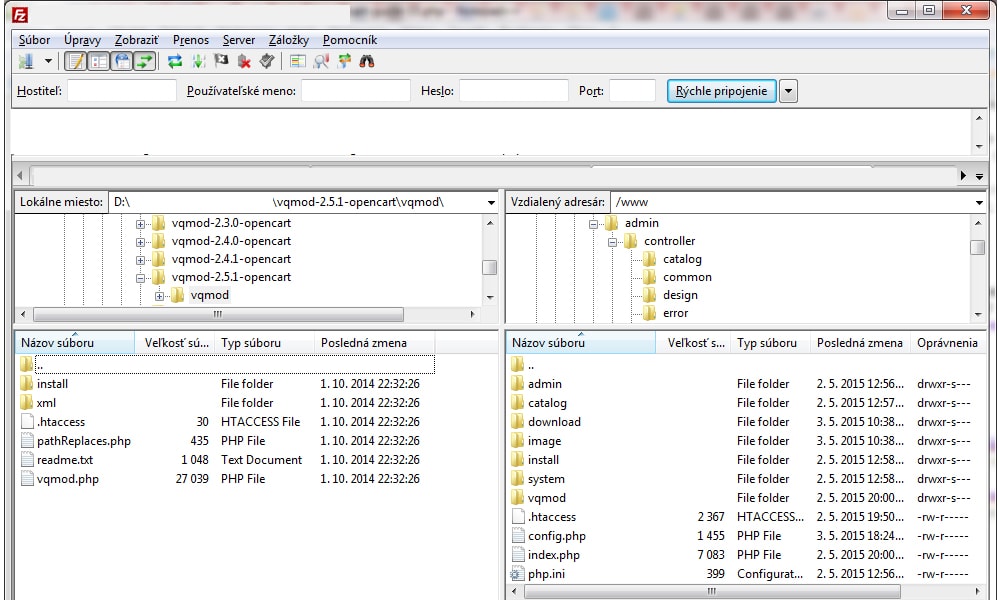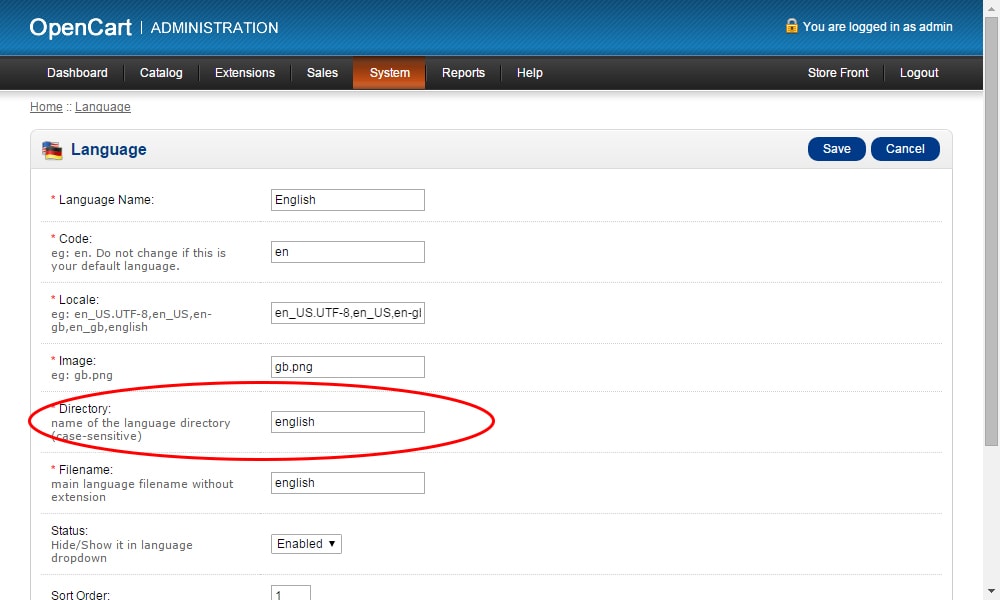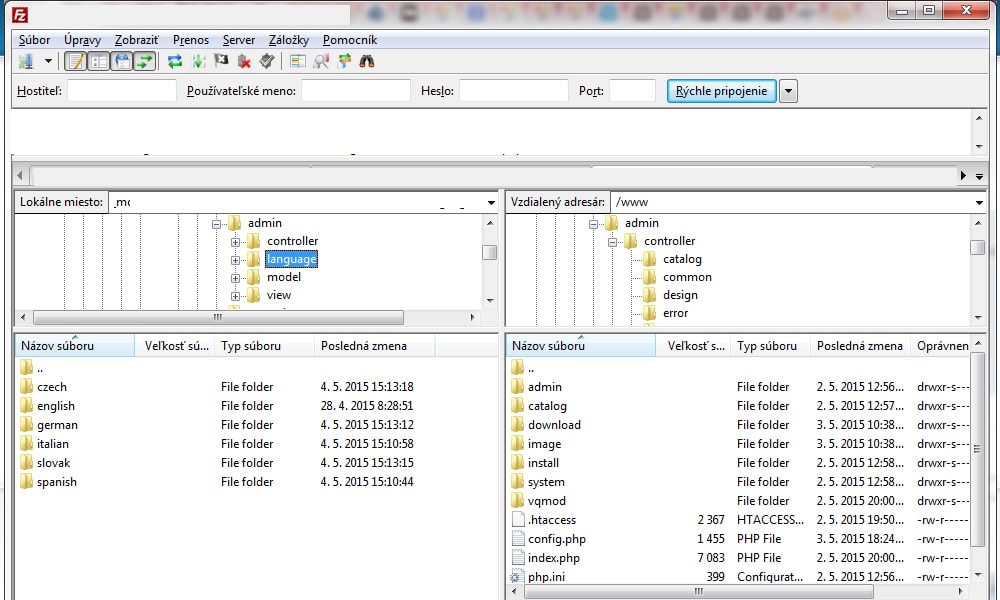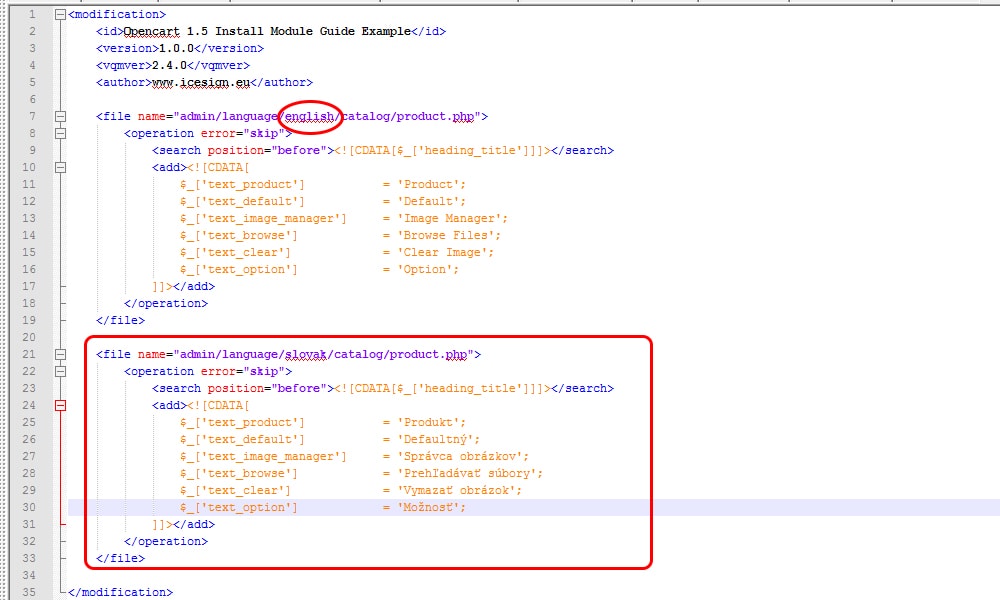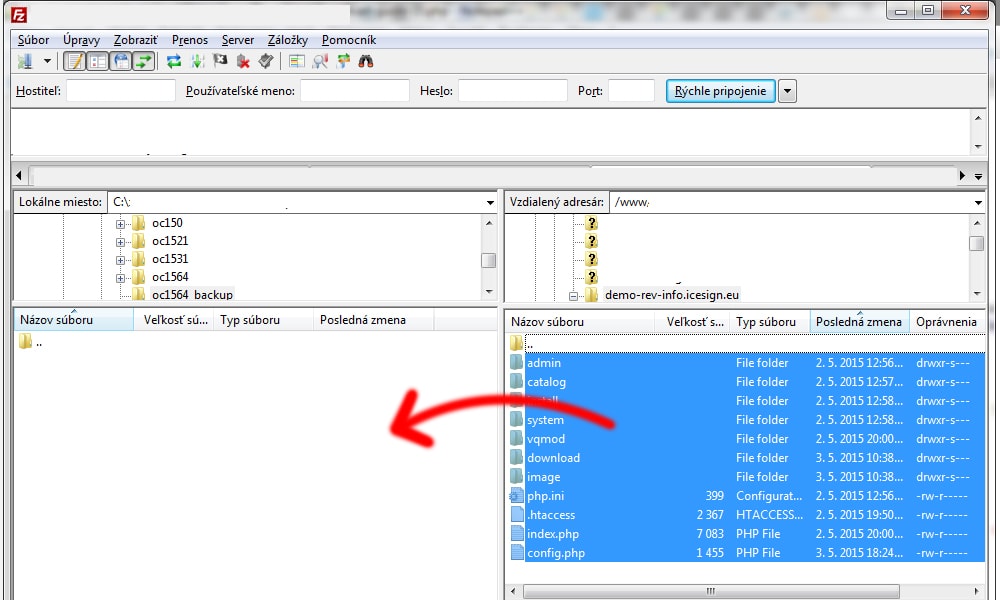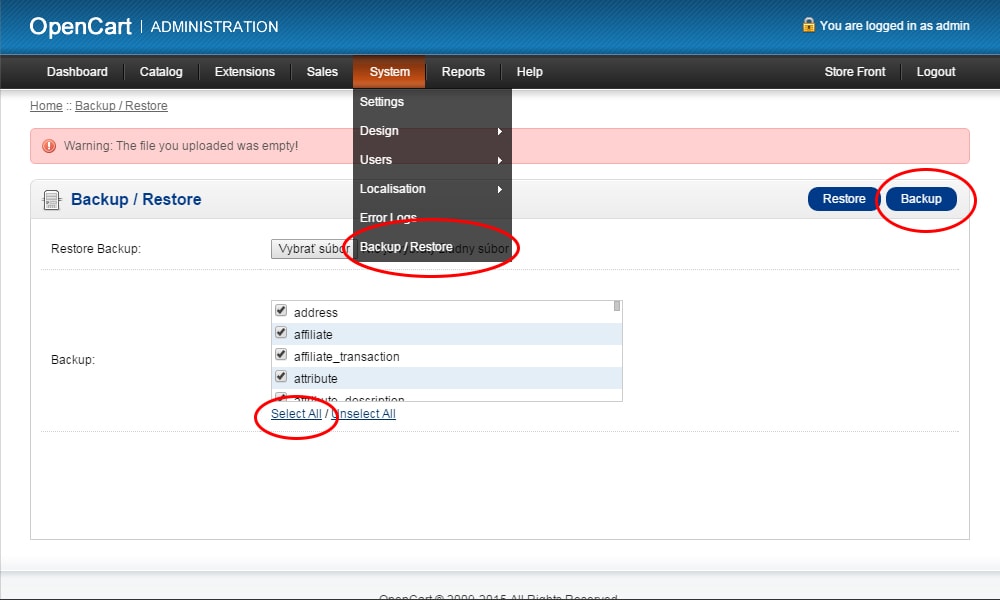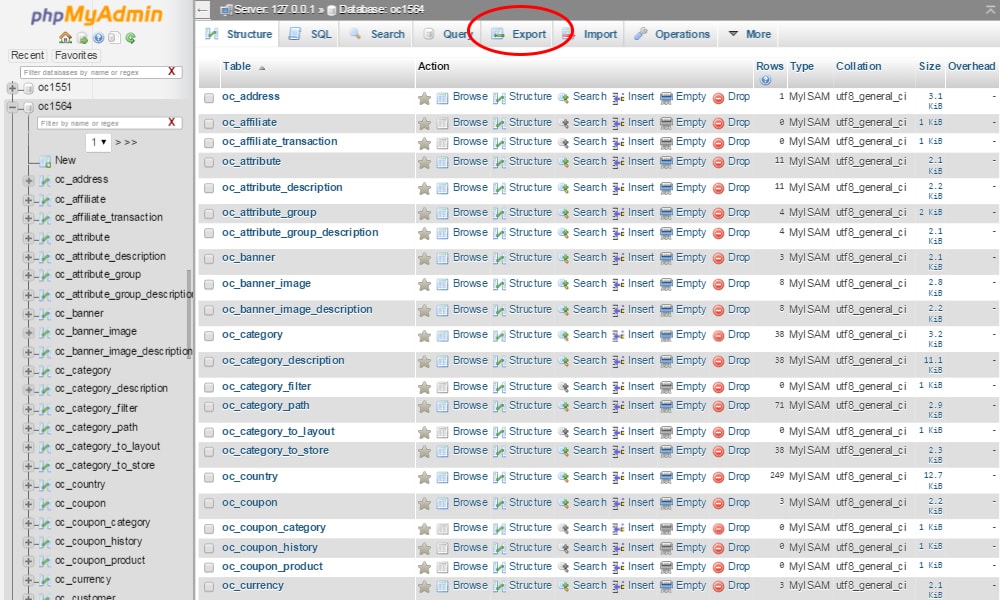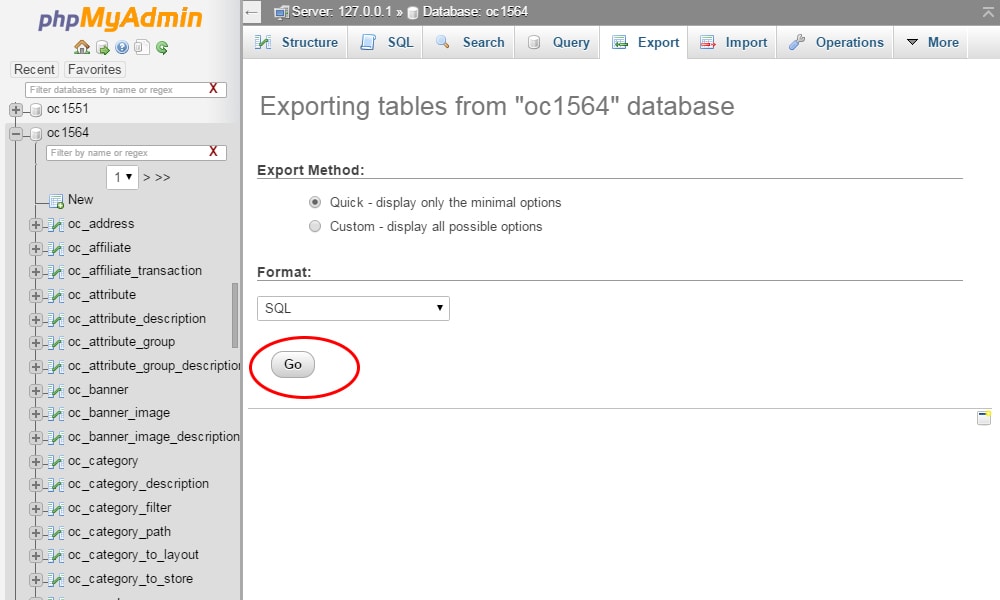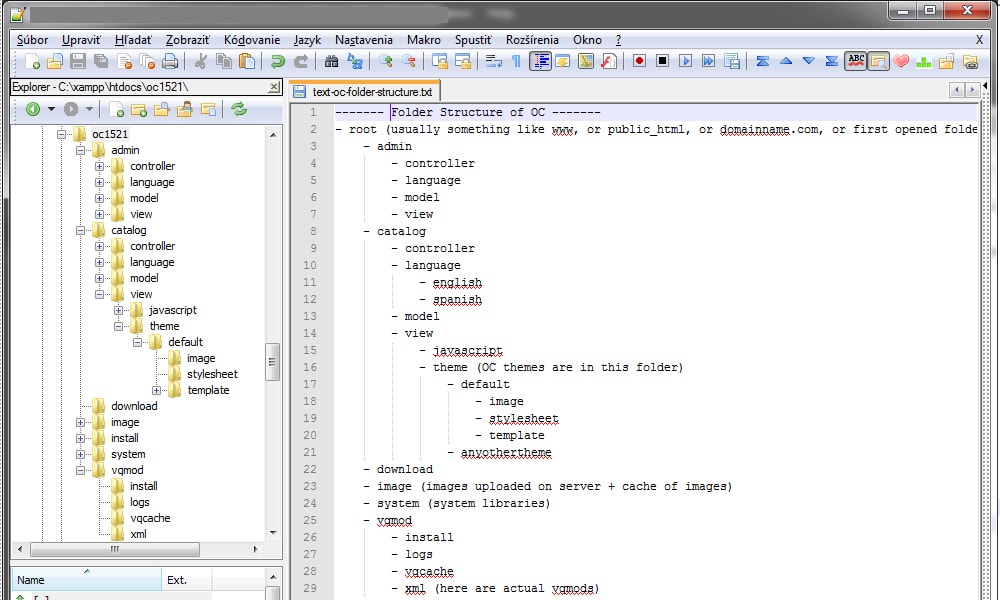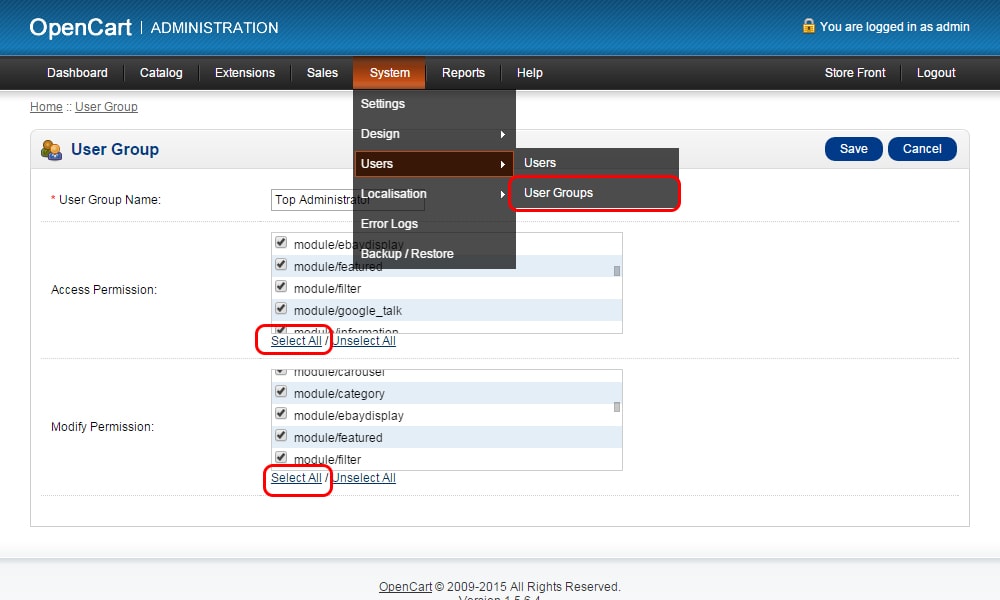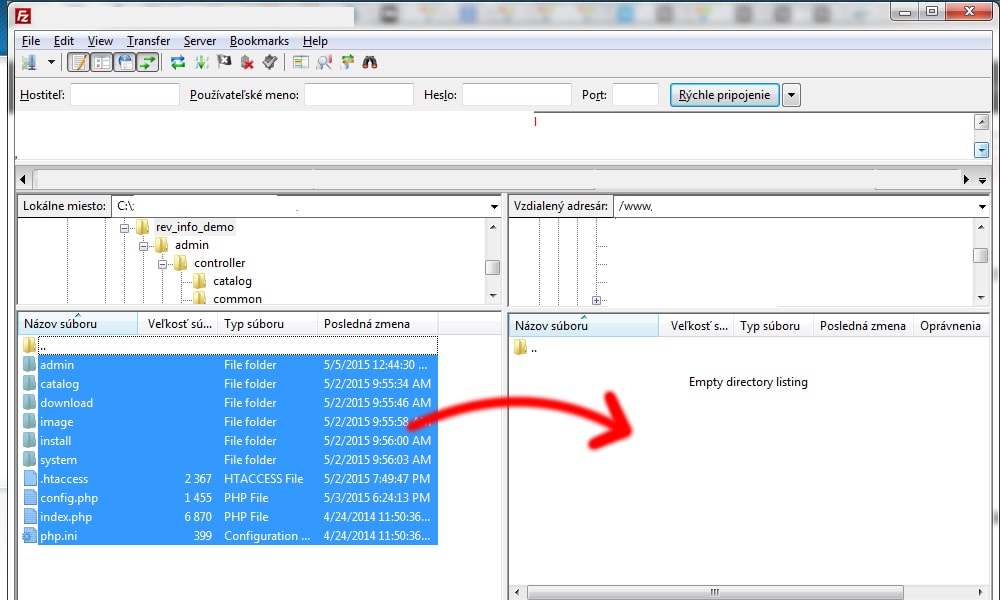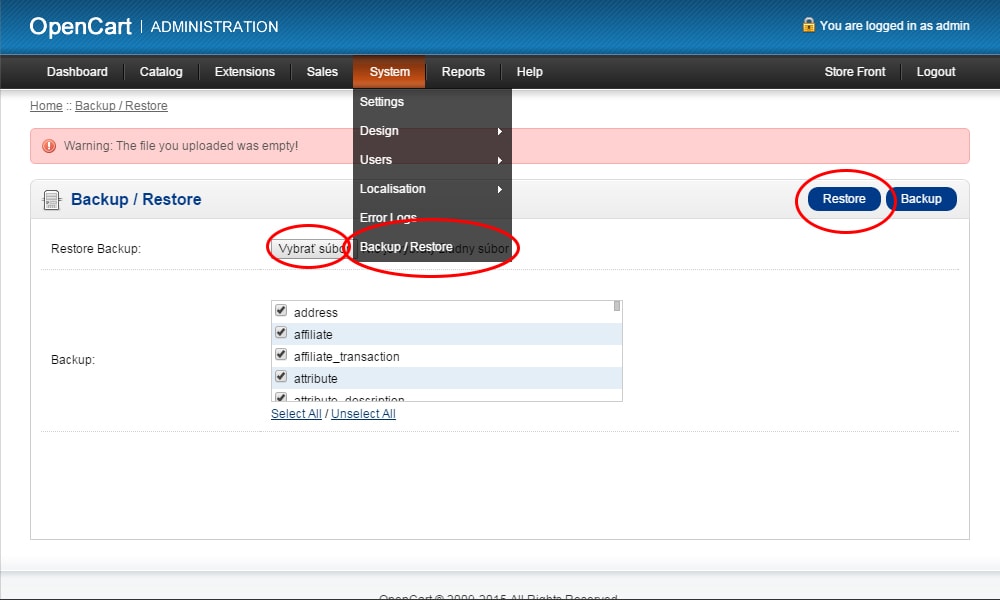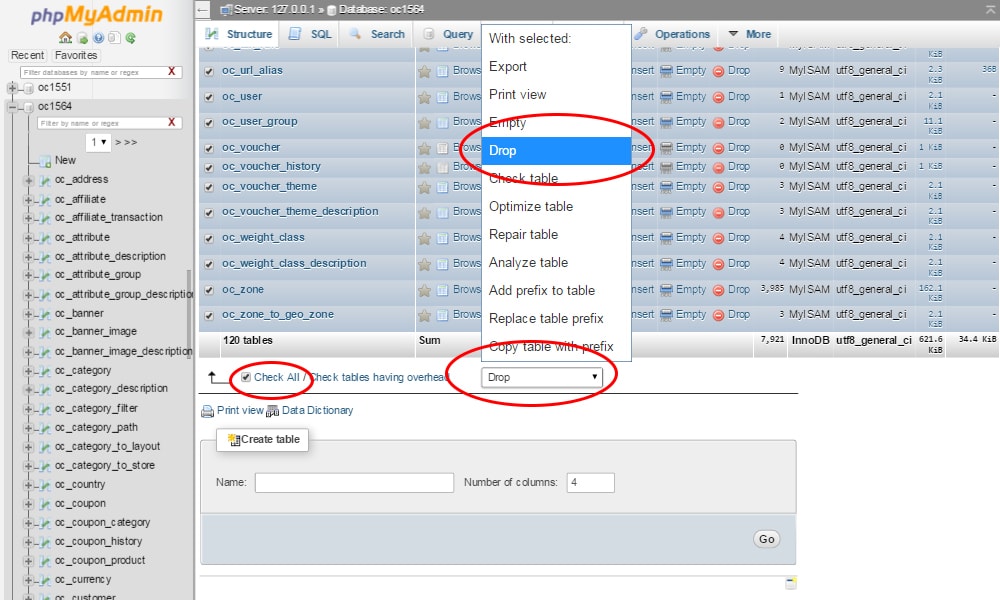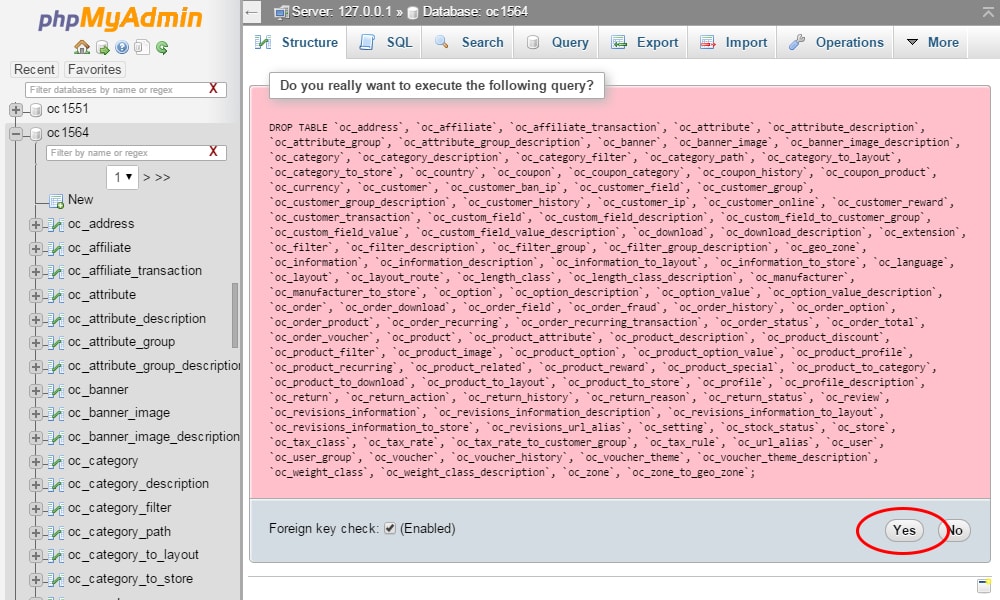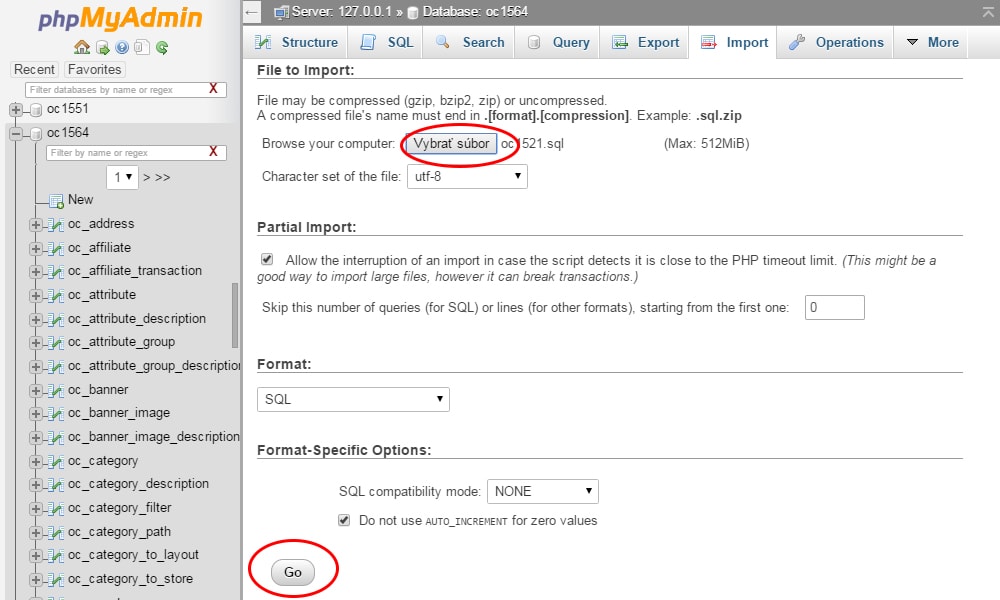OpenCart 1.5 Module Install Guide
After following steps below you will be able to install most of Opencart modules.
Basics
Getting Right Tools
Before we start, we will need few basic tools to work with modules also with some basic knowledge of how to use operating system.
There are plenty of guides on second one, and on the first one there is little guide below. Principle of installing module is to prepare it for your OpenCart installation and to copy it in there.
To achieve this we will need some FTP client, database administration and some text editing program.
FTP Client
There are many FTP clients on the web, most known are FileZilla and Total Commander. In this guide we will work with FileZilla. Get suitable version for your operating system and install it.
Working with FTP client is simple. All you need are login data as server name, login name, login password, port (usually 21).
Actual FTP servers can be managed via File Site Manager
Managing Database
If you have some sort of administration panel for your webhosting you might already know what is this section about and can skip this part.
But if you don't know about any admin panel or you just didn't get this tool, keep reading.
One of most popular database administration tool is phpMyAdmin. It is php based application with many features, which are described at project page. But we will mainly use only Import and Export features in this guide.
Download latest version of application, preferably .zip file named in following format phpMyAdmin-x.x.x-all-languages.zip.
After downloading extract it (right click, unzip).
You will have folder named as .zip file with many files in it.
Then rename folder to something more simple e.g. phpmyadmin and upload it to root of your server.
When upload is finished you can access it via address www.yourdomain.com/phpmyadmin/ or similar depending on folder you copied it in.
You will need login data you received from your webhosting as server name, database name, login name, login password.
Installation of OpenCart
Downloading OpenCart
You don't have OpenCart installation package yet? That is misstake we need to get right. Where to download it from? Well, best place to download OpenCart is their website, which is www.opencart.com.
Download OpenCart Detailed Guide
But how much will it cost me? Default OpenCart is for FREE and so are some modules on their website.
This guide is made for 1.5.x versions, but which version you choose is up to you. If you want 1.5.x version, then 1.5.6.4 is recommended, otherwise get latest version.
Translating OpenCart
Some translations are available for free on their website in extension section. Simply use search filter there, don't forget to choose your OpenCart version or it might have compatibility issues. or try search engines, like Google or Yahoo, translations might be available on official community forums for related country.
Languages can be installed by copying files on server and turning it on in admin. There is little guide below how to copy files .
If you already copied language files to server, go to Admin, System Localisation Languages, insert new language and fill all required settings. Settings are usually included in installation package or on forums.
Will It Work Together? (Version Check)
Option #1: Admin Footer
First of all you have to check if you have correct version for module to be installed.
You can find OpenCart version at the bottom of admin login screen. Address for login form is usually in following pattern: http://www.yourdomain.com/admin/
Although, this can vary depending on folder your OC is installed in. Another example is
http://www.yourdomain.com/subfolder/admin/ if your eshop is installed in subfolder, or on subdomain http://shop.yourdomain.com/admin/
Option #2: index.php
Check file index.php in root of OC folder structure. File can be downloaded to your local PC and can be opened by any text editor by right clicking -> Open as...
Version of your OC installation is defined in string like this: define('VERSION', '1.5.6.4'); Yes, you are right, those numbers state for OC version.
If module you want to install support this OC version, you can continue, if not, well, you can try at least or get right version of module for your website.
Additional Dependencies aka VQMod
What is VQMod
A lot of modules and extensions need another module for them to function properly called VQMod. It is universal module for changing core files of OC.
Sometimes different modules change same core file, that might cause issues, and solving them might need some programming knowledge.
Installing VQMod
Download .zip file with "opencart" in title from here:
Largest number means latest version. After you have downloaded file, unzip it using any free program (Windows OS has already one built in).
What you are looking for is folder named "vqmod" with some files and folders in it. Now copy said "vqmod" folder into root of your OC installation. If you are asked to overwrite files, click OK (upgrading to newer version of VQMod). You will end up with folders admin, catalog, vqmod, images, system, download, install and some files.
Now you need to actually install vqmod. Access address like this (simply type it in address bar): http://www.yourdomain.com/vqmod/install/
You should get message about succesfull installation/upgrade.
Optional: VQMod Manager
Now if you have correct version of module (or you just want to try luck, it might work), you might also need to manage those vqmods.
Process of installing VQMod Manager is similar to process of installing any plugin or module, which you can find below in this guide.
Translation of Module
Find Needed Languages
Some modules come with language support, some don't. In second case you need to copy default language to all installed languages.
First af all check currently installed languages.
In admin go to System Localisation Languages.
You can find all languages here, even those which are disabled.
There is also information about language folder name.
If you install more languages in the future, you have to do this step for almost all of installed modules.
Copying Language
Open module folder, you will find few files and folders usually like on next image. There might be also catalog folder, with its own language files.
Open language folder and copy Ctrl+C and paste Ctrl+V folder with language name in same folder.
Rename copied folder to new language e.g. spanish.
Do this for each of installed languages in admin and catalog folders of module.
Translating Module
If you feel you have right skills for translating few lines you can try it.
Translations are in following format
$_['heading_title'] = 'My Account';
Left side of equal symbol is to match certain phrase in code, this is not interesting for us.
Right side of equal symbol is actual translation which you can edit.
Translation must be enclosed within 2 ' (apostrohpe symbol), e.g. 'Text here' .
Do not forget to save edited files after you are finished with translation.
Strings to translate may also be located in VQMod files (with .xml extension in vqmod/xml folder).
Principle is almost same, find tag starting with <file> containing admin/language or catalog/language.
If it is in format like catalog/language/*/something/something.php you need to copy whole block from <file> to </file> including, and replace * or if there is other language to language you have installed.
Repeat for all installed languages. If you have more than 2 languages installed remove block with * in it.
Blank Page Error
In case you did everything correctly, this should not happen. But if you missed some translation file you might encounter blank screen. This is usually caused by missing language file for certain action.
To save yourself time searching which file is missing, look in address bar of your browser.
And look for string after route= e.g. catalog/information which are folder and file names of current script (language files are in same folder structure).
Backup Your Shop
Backup of Files
This part might take few minutes, depending on speed of you internet connection. If you don't have installed FileZilla or similar FTP client yet, there is little guide above how to use get FileZilla
Select all files in root of your OC folder and copy them to your PC (from right panel to left panel in FileZilla).
Database Backup
Backup Using Built-In Function
Variant #1: Backup using OpenCart built-in function System Backup / Restore
Simply click on Select All then on Backup. You will download .sql file containing OpenCart data from tables in database. Downside of this method is it does not create tables themselves in case they get deleted.
Backup Using phpMyAdmin
Variant #2: Backup using phpMyAdmin Export function. If you don't know how to get phpMyAdmin, there is little guide above how to get phpMyAdmin
Click through databases until you see a lot of tables related to OC (table names might start with oc_). Then simply click Export use default settings unless you know what you are doing and click Go.
Copy Files to Server
You have everything set up, all you need to do is to copy files to server.
Modules usually have already folder structure based on OC system, but before you copy, open module folder and make sure it has correct structure.
If you are copying module first time, you should not overwrite any files.
Good module should never overwrite OpenCart core files or files of other modules.
Next time you are copying module it will overwrite only files of same module. If you are asked to merge folder, accept it, but if you are asked to overwrite files, you should decline it and check why it is replacing files (does not apply if you are copying module 2nd time).
Few notes about copying:
Copying to server is from left side to right side in FileZilla. It is good practice to backup your shop before any updates.
VQMod modules are .xml files and belong to folder vqmod xml.
Themes go to catalog view theme and should contain folders like image and template.
Check folder structure of module/theme before copying, it should at least partialy match default OpenCart structure. Partialy, because module only apply for part of system.
Installation of Module
If module is copied to server correctly, it should show up in user rights settings.
Go to System Users User Groups and choose to edit on of groups.
Default OpenCart groups are Demonstration and Top Administrator, if you are admin you should pick Top Administrator one.
If you want to have access to all modules and parts of OpenCart, check Select All for both access and modify rights. If not, find and check all chosen modules in list. Click save.
Full VQMod modules don't need manual installation nor setting permission.
Now you should have permission to install and modify copied modules.
Go to Extensions Modules, find chosen module and click Install.
After installation you should have permission to edit settings of module.
In case you have blank white screen after clicking edit, it is probably just missing language file. Follow this guide how to copy langage files .
Restore Your Shop
Restoring Backup
Something went terribly wrong, page is not loading, you get many errors, or stuff is just not working as it is supposed to. You don't have time or skills to search for an error, and you need your shop to be working again ASAP.
That's time for restoring backup you have made
Before you delete anything, check twice what it is, you are not going to get it back!
Restoring Files
If you have backup of shop ready, connect to FTP server and delete all OpenCart related files from root on server. That is admin, catalog, images etc... You might also want to delete all but images folder if you did not do anything with them to save yourself some time. In that case you will not need to copy it from backup.
Process of restoring files is reverse of backing them up. So if you are using FileZilla, you will need to copy from left side to right side i.e. from your computer to server.
Restoring Database
Depending of method you used to backup database choose one of following.
Restore Using Built-In Function
Variant #1: Restoring backup using OpenCart built-in function System Backup / Restore
Click on Choose file and select .sql file which you have downloaded when you were backing up database, click Restore and wait a few seconds.
Restore Using phpMyAdmin
Variant #2: Restore using phpMyAdmin Import function. If you don't know how to install phpMyAdmin there is little guide above how to get phpMyAdmin
Locate OC tables as when backing up. Click through databases until you see a lot of tables related to OC (table names might start with oc_). Scroll down and Check All and choose Drop from dropdown list. Confirm.
Then click on Import, Choose file, locate your .sql backup and click Go
Again, before you delete anything, check twice what it is, you are not going to get it back!
We hope this guide helped you!
If you can't get your shop working or you just need proffesional help, contact us.